
Our way of presenting is also important as much as producing the design. InPreview,
provides you to present your design with the best way on different device and
resolutions.
You can edit your design way easier and faster than before like copy/paste. You don't need
any plugin installation. You are ready to present with tiny configuration.
This page will help you to work with template. Possibly, we tried to be descriptive to learn about template’s structure and features.
If you have any problem or concern about the product, please don’t hesitate to contact with us. We will help you with satisfaction. Need support →
Please, before asking for help, make sure you are using the last template´s version.
Aim To present your design in a best way on different device and resolutions, to give information to your visitors with perfect style and to engage with social network. Other important point is that you can collect your each work, design under one single link.
Powerful and Useful Features for Presentation:
Extract the contents of the zipped package downloaded trom themeforest.net to your computer. In the contents of the package, you’ll find these files below:
You can edit your design way easier and faster than before like copy/paste. You don't need any plugin installation.
You can upload your local design files to any directory you want on your server.
Folders and Directory structure
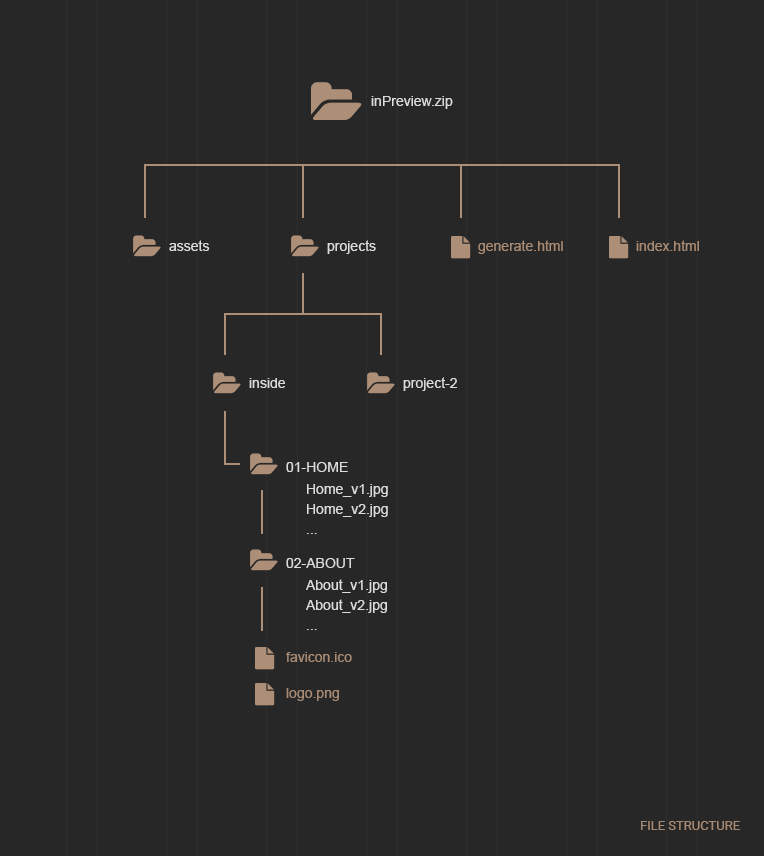
Notice: favicon.ico logo.png should be placed under root design directory.
When you export your images from Photoshop, always use the “Save for Web” option. Once your image is exported, you can make it even smaller with an image optimisation tool. These tools are able to strip unnecessary data and compress your images even more than “Save for Web”, usually losslessly.
Some image compression tools you might like to try:
source envato
project-generate.html a true wizard. Generates code pieces automatically where it belongs to the directory of your project after filling required fields about your project. After all, all you need to do is just copy/paste it.
On this step you add generated code blocks to inpreview-projects.js which you already did on previous step. With following "assets/js/" directory, you can find the related file. You can edit codes with any other editor.
Follow these steps:
Later on, If you want to edit your projects, you can edit editor -sublime text- and inpreview-projects.js files easily.
inPreview, provides speed and simplicity with project-generate option. Just changing your "logo" and "page title", gives you a chance to have a unique interface.
Follow these steps:
You can upload your design files where you prepared in local, to any place you want on the server.
If you are not familiar with FTP or looking for any FTP software, FileZilla is easy to use.
If you need any help. Feel free to contact me anytime. I will reply in 24 hours.
Send a mail
from my Themeforest
Profile | Facebook | Twitter
JS / Tools
© 2012 Evmet. Pure Passion